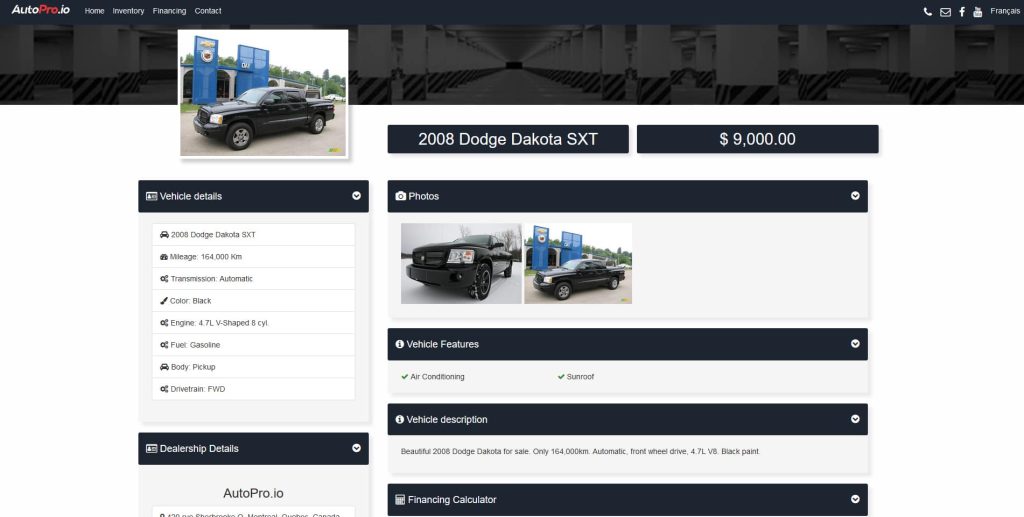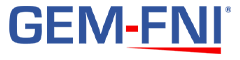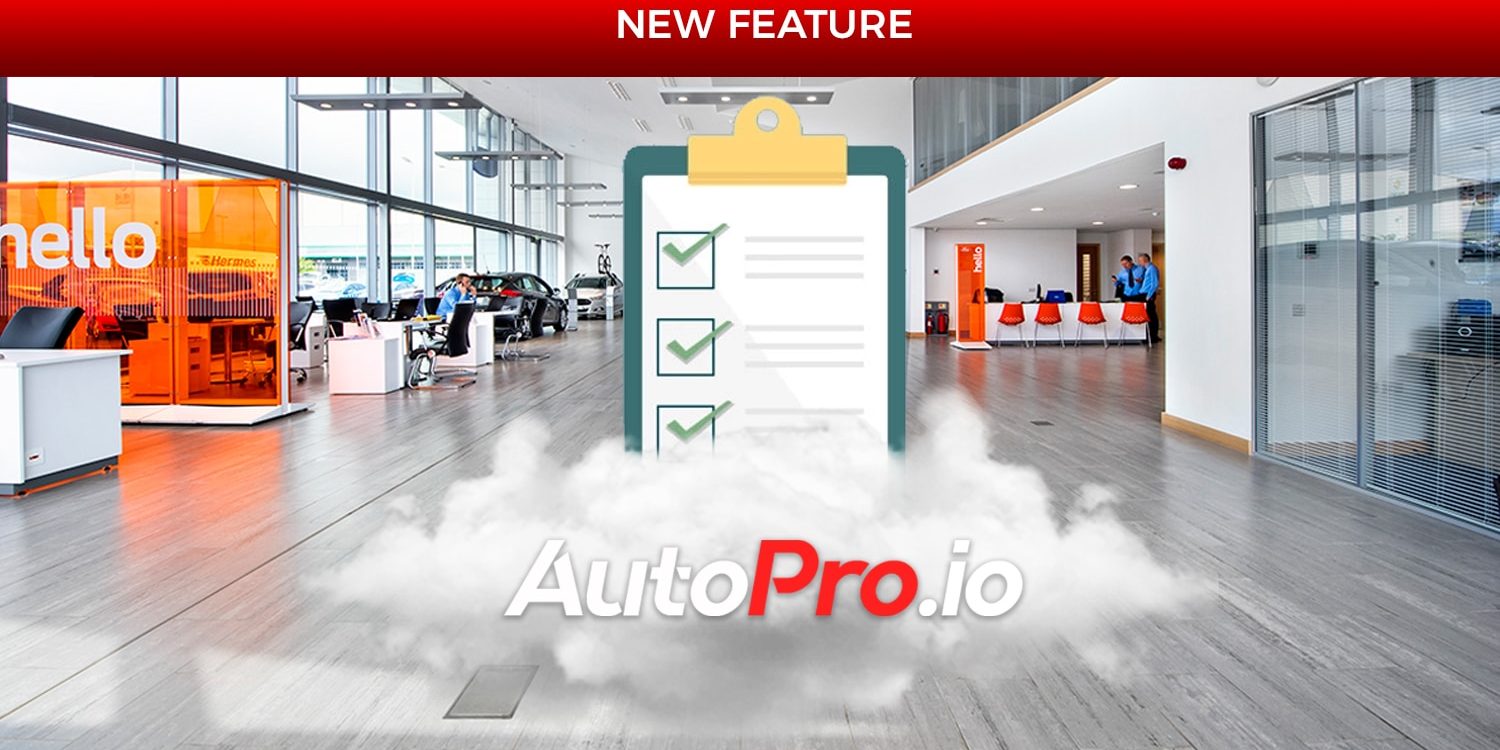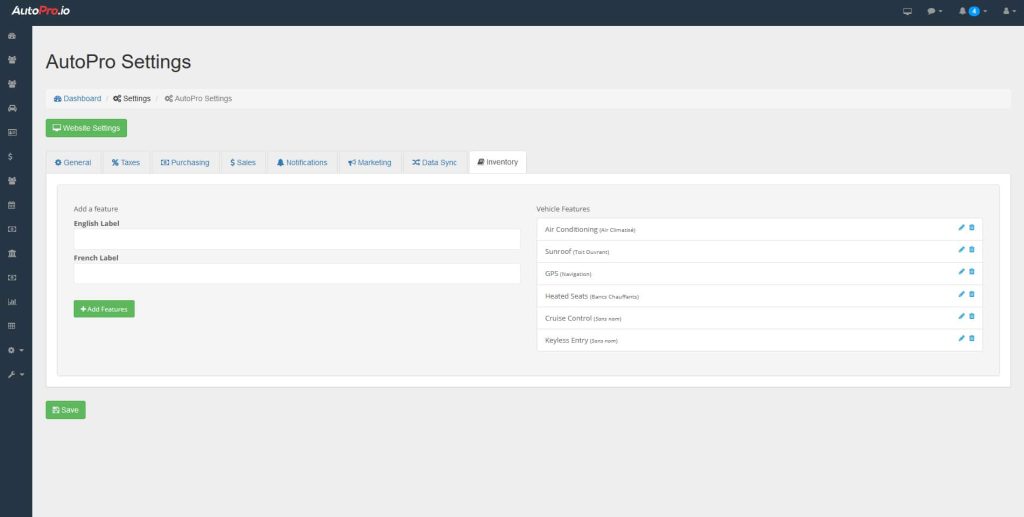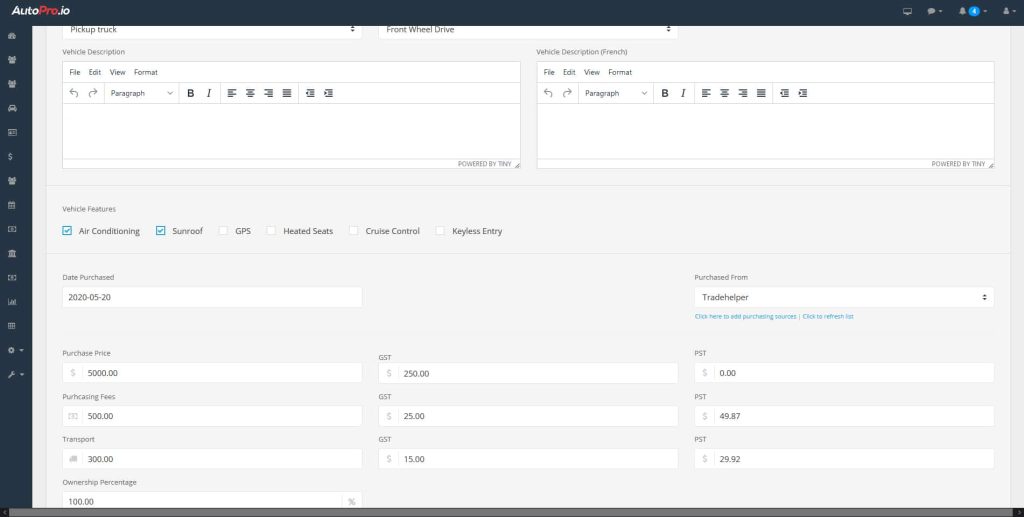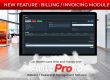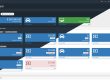Most vehicles have something unique, or a certain feature you might want to highlight to make it stand out.
Making your cars stand out is part of marketing your dealership’s inventory properly. Marketing your inventory properly is what will lower the average time a car sits on your lot.
With our new update, AutoPro now allows you to add as many custom features as you want, and then toggle them on each individual vehicle.
Features are then displayed on each vehicle’s page on your website, making the highlighted features stand out way more than simply listing them in the vehicle description.
So how does it work?
From your AutoPro admin panel, click AutoPro settings in the menu on the left.
Once there, click on the Inventory tab.
From this tab, you can add features that will then be available on all vehicles. Each feature currently allows for 2 fields: an English label and a French label.
Edit or delete individual features by clicking on the corresponding icons in the features list on the right.
Adding Features to Individual Vehicles
Once you have defined the features you want available in your software, you can then toggle these features on each individual vehicle.
Adding features to your vehicles is as simple as navigating to the vehicle you want to add features to, and click the edit button.
From the edit screen, simply scroll down just below the description section, and you should see the each individual feature you have added along with a corresponding checkbox.
To associate a feature with this specific vehicle, simply check the checkbox next to the desired feature and click save.
Simple as that!
Displaying Custom Vehicle Features on your Dealership Website
Once you have defined the features you want available in your software, you can then toggle these features on each individual vehicle.
Adding features to your vehicles is as simple as navigating to the vehicle you want to add features to, and click the edit button.
From the edit screen, simply scroll down just below the description section, and you should see the each individual feature you have added along with a corresponding checkbox.
To associate a feature with this specific vehicle, simply check the checkbox next to the desired feature and click save.
Simple as that!