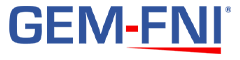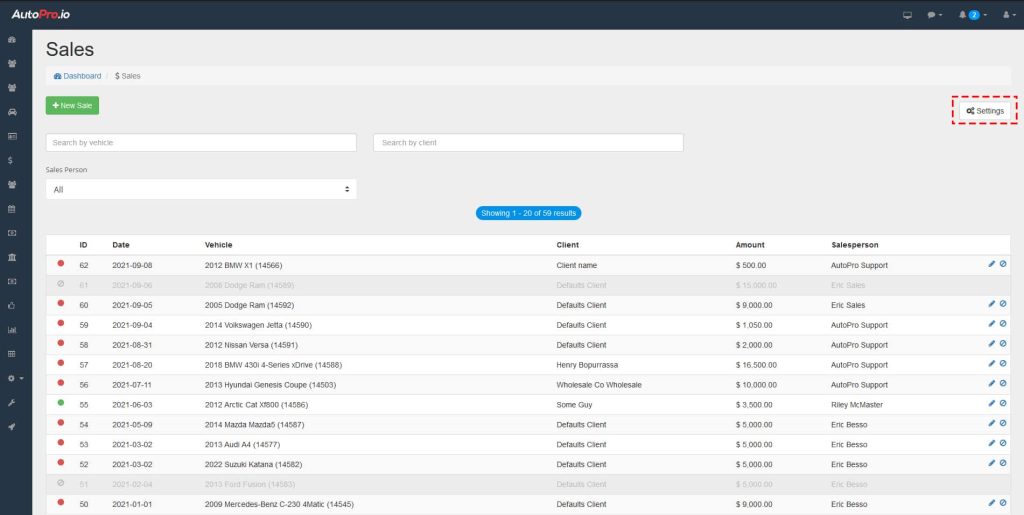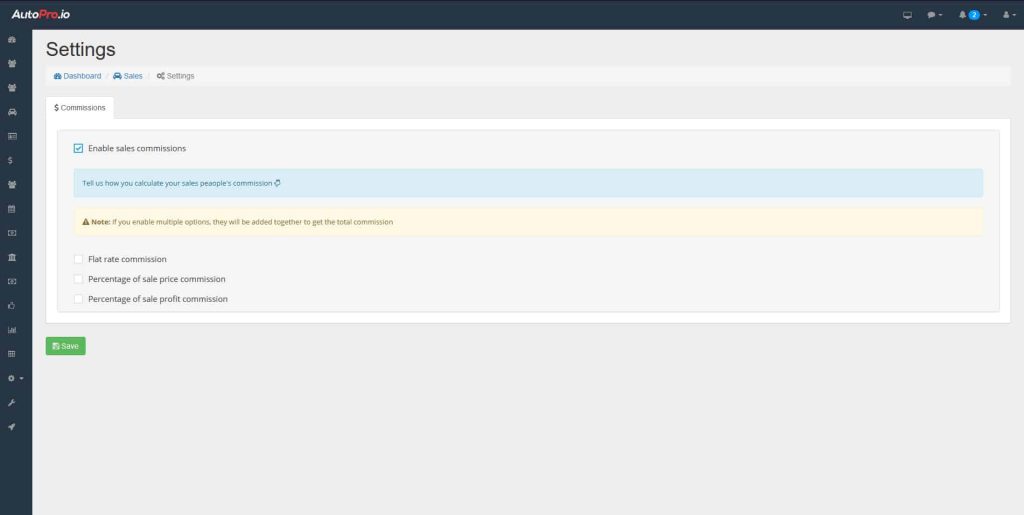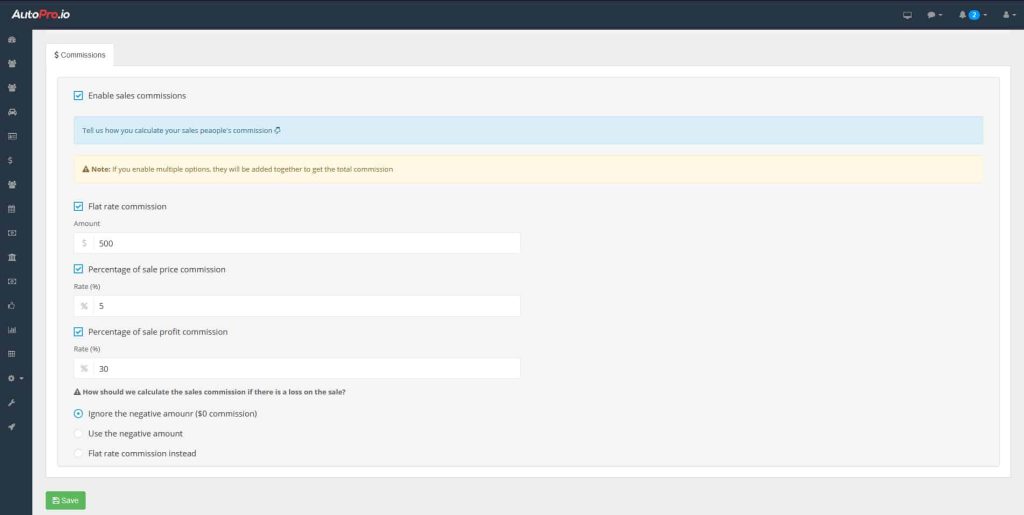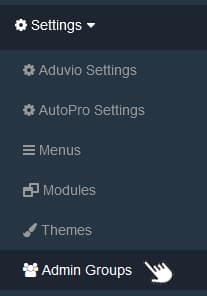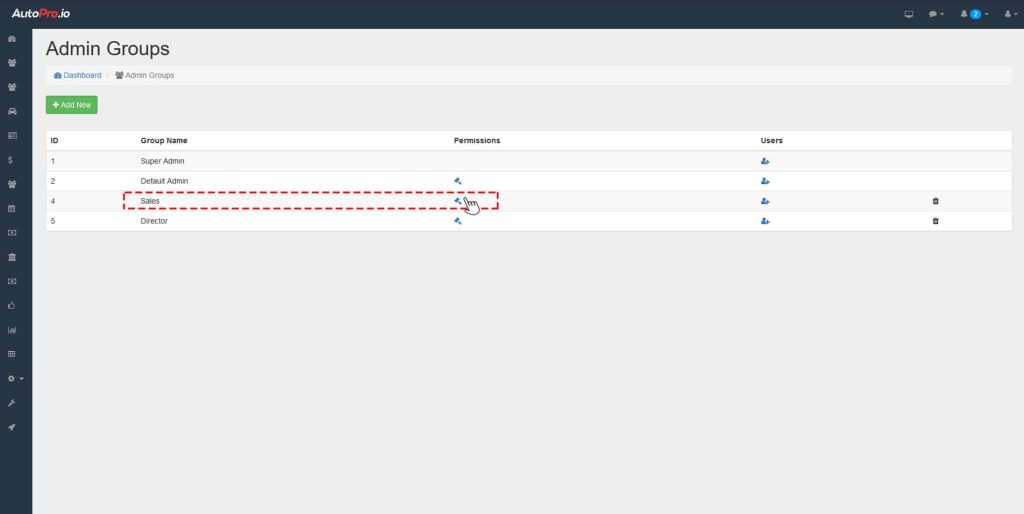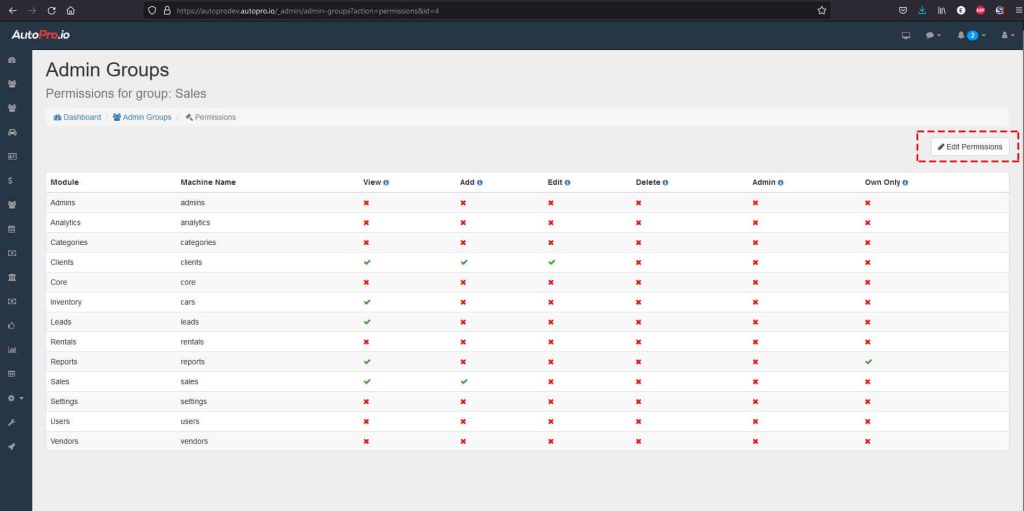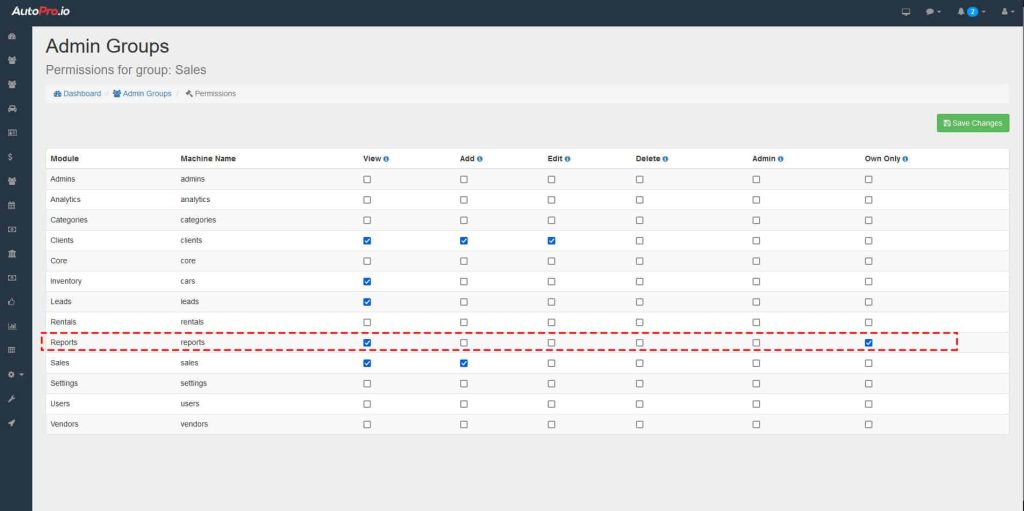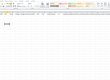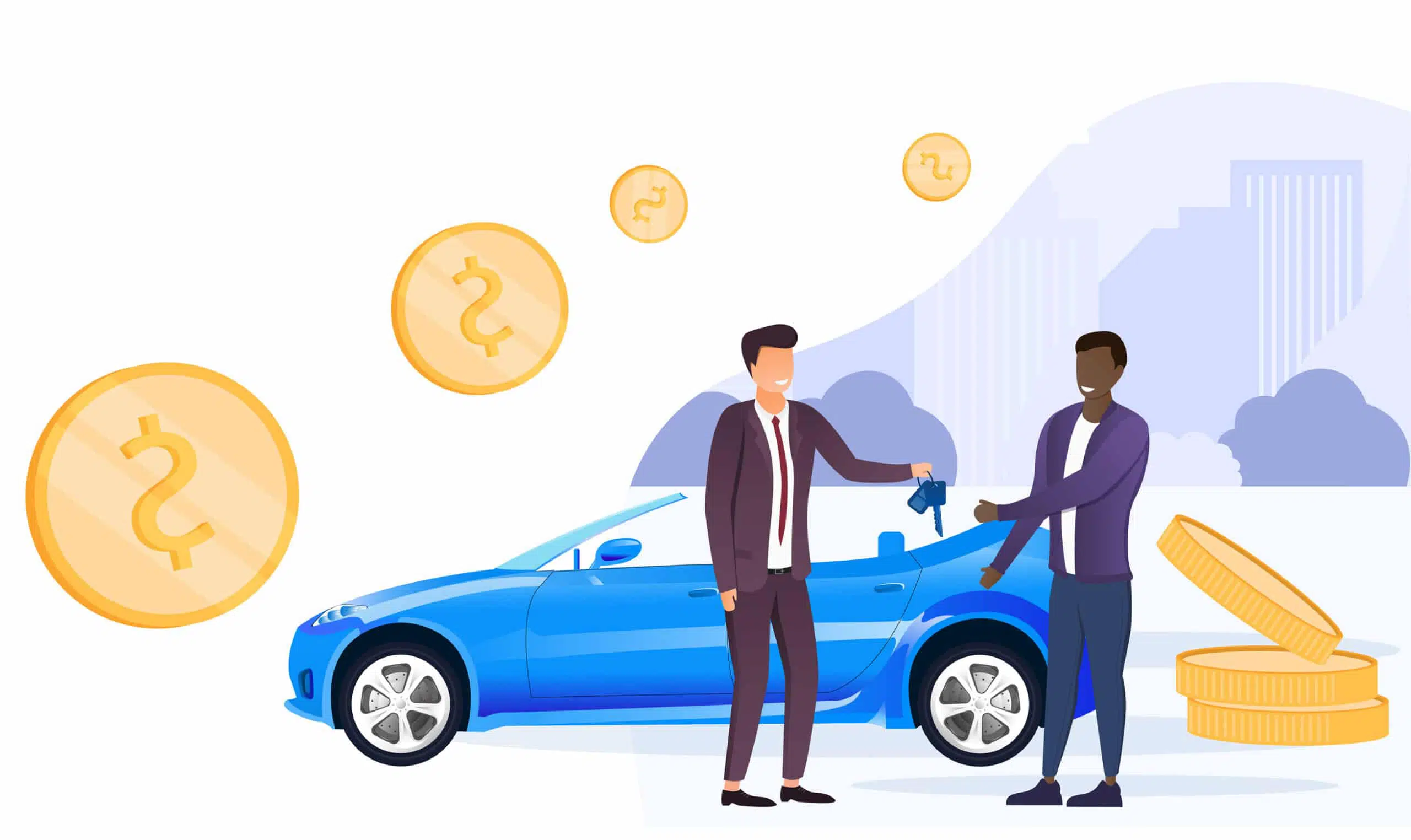
With the latest update of our AutoPro.io dealership management software, you and your team can now easily track your sales commissions.
In this guide we will go over this feature, and teach you everything you need to know from how to set it up to how to use it.
Enabling the sales commission feature in your AutoPro.io dealership management software
Step 1
Click on settings in the sales module
After navigating to the sales module from the main menu, click on the new settings button in the top right of the screen. You will need to be a Super Admin, or have admin privileges for the sales module for this button to be visible to you.
Step 2
Click to check the enable sales commission toggle
Once you are in the settings view of the sales module, make sure you are on the commissions tab.
From there, you will need to click the checkbox labeled “Enable sales commissions” in order to, as the name suggests, enable sales commissions.
Once this checkbox has been checked, the remaining options will appear.
Step 3
Tell us how you calculate your teams commissions
Next, tell the software how it should calculate your team member’s sales commission. You have three options for the calculation: flat rate commission, a percentage of the vehicle sale price and/or a percentage of the profit from the sale.
Note: selecting multiple options will add them together.
The three options are:
Flat rate: Select this option if you want to include a flat amount for each sale. Once this option is selected, you will be able to define the flat amount.
Percentage of sale price: Selecting this option will include a percentage of the sale price in the sale commission calculation. Once this option is selected, you will be able to define the percentage to use for the calculation of the sale commission.
Percentage of sale profit: Selecting this option will include a percentage of the profit from the sale in the sale commission calculation. Once this option is selected, you will be able to define the percentage to use for the calculation of the sale commission. For this option, you will also need to define what to do if the sale has a loss instead of a profit.
Step 4
Save your settings
Once you are done, make sure to click the save button at the bottom of the screen to save your settings to make the changes take effect.
Enabling reports for your sales team members
Step 1
Click on Admin Groups under Settings in the main menu
First, click on Admin Groups under the Settings menu in the left hand main menu.
Step 2
Click on permissions for the “Sales” group
From the admin groups view, find the row labeled “Sales” in the table.
From there, click on the gavel in this row, to navigate to the permissions view for the “Sales” admin group.
Step 4
Set the permissions for the “Reports” module for the Sales group
After clicking the edit permissions button in the top left corner, the permissions icons will transform into editable checkboxes.
You will want to make sure that the “Reports” row has the “View” permission and the “Own Only” permission checked.
Once you are done, click on the “Save Changes” button.
Creating Sales Commissions
Sales commissions will be automatically created when you or one of your team members enter a new sale into the software.
The amount of the sale commission will be automatically calculated based on the rules set by the administrator.
In the event you need to, you can also manually enter a sales commission by going to the details view of a particular sale.
Modifying or Deleting a Sales Commission
In order to edit, or cancel a sale commission, navigate to the commissions view, in the sales module.
Here, you will see a table of all sales commissions.
Each row represents a commission.
At the end of each row, you will see icons giving you the option to modify/edit or delete/cancel a sale commission.
Sales Commission Reports
In the reports module, we have added a new report that will give you information about sales commissions given out for a certain date range.
You can access the sales commission report by going to the reports module in the left hand menu, and then entering a date range.
Under sales report, you will see a new report for sales commissions.
The sales commissions report will show you all sales commissions for the period, average sales, average commissions, as well as an individual list of sales commissions for each of your team members.