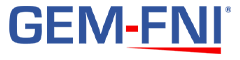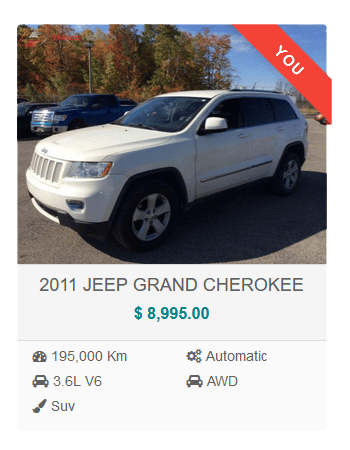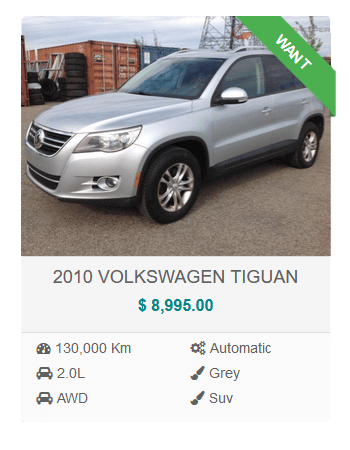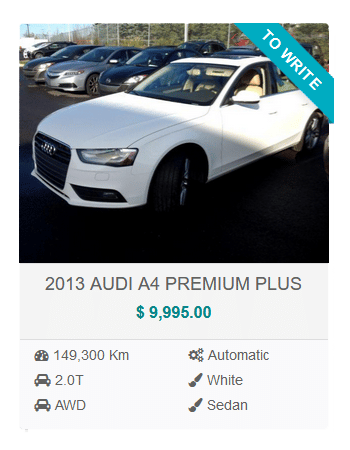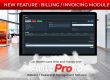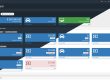We are constantly adding new features to the AutoPro.io software that powers your car dealership website, and dealership management software.
Our goal is to save you time and money.
Our car dealership websites are specifically optimized to increase visibility and sales.
Part of that is the ability to highlight certain vehicles in your inventory.
As part of our commitment to continual improvement, we are proud to showcase a new set of features to help you highlight inventory units you want to attract attention to.
This is a FREE update for all AutoPro.io members.
How does it work?
There are 2 types of ribbons available, automatic ribbons and customized ribbons.As the name suggests, the automatic ribbons are triggered by certain conditions, and will appear automatically to highlight certain vehicles on your car dealership website. Custom ribbons are ribbons you are able to modify.
Automatic Vehicle Card Ribbons
As the name implies, automatic vehicle ribbons appear automatically to highlight 2 conditions: featured vehicles and vehicles that are on sale.
For featured vehicles, a teal ribbon will appear highlighting that that vehicle is currently featured.
For vehicles that are currently at a discounted price, a red banner will appear highlighting the fact that the price is discounted. Additionally, the sale price will appear in red, with the original price crossed out in gray.
Customizable Vehicle Card Ribbons
In addition to the automatic ribbons above, you are now able to add custom ribbons to a particular vehicle’s card.
Enter up to 8 characters of your choice, with a different label available for English and French.
You can also choose between 4 styles for your new custom ribbon.
How to use vehicle ribbons
Displaying vehicle ribbons on your car dealership website could not be easier.
Once you are logged into the admin panel of your dealership management software, navigate to the vehicle you wish to add a ribbon to.
For the automatic ribbons, simply set the vehicle as featured, to trigger the automatic featured ribbon, or enter a sale price to show the ‘ON SALE’ ribbon, in teal and red respectively.
For the custom ribbons, first navigate to the details view of the desired vehicle from the admin panel of your AutoPro.io dealership management software.
Once there, scroll to the bottom of the page to the Web Settings section.
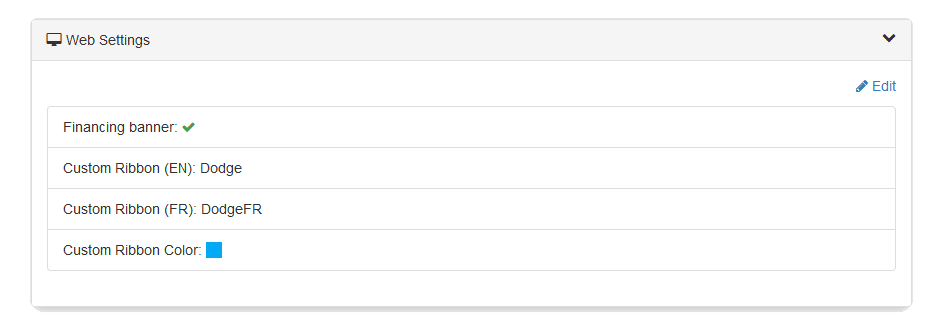
Next, click the Edit button in the top right corner.
This will load a form where you can now enter a custom label in both English and French, as well as selecting a color scheme for your custom vehicle ribbon.
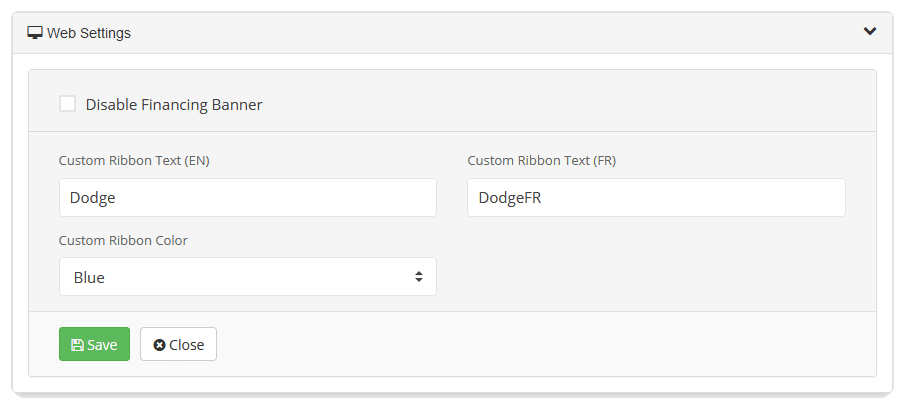
Once you have entered the custom ribbon text, and selected your desired color scheme, simply click save and your changes will be live instantly on your car dealership website.
Note: custom ribbons will overwrite automatic ribbons on this vehicle’s card on your car dealership website.
Custom ribbons are a free update for all AutoPro.io members with any package that includes a website for their car dealership.