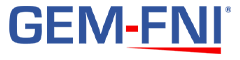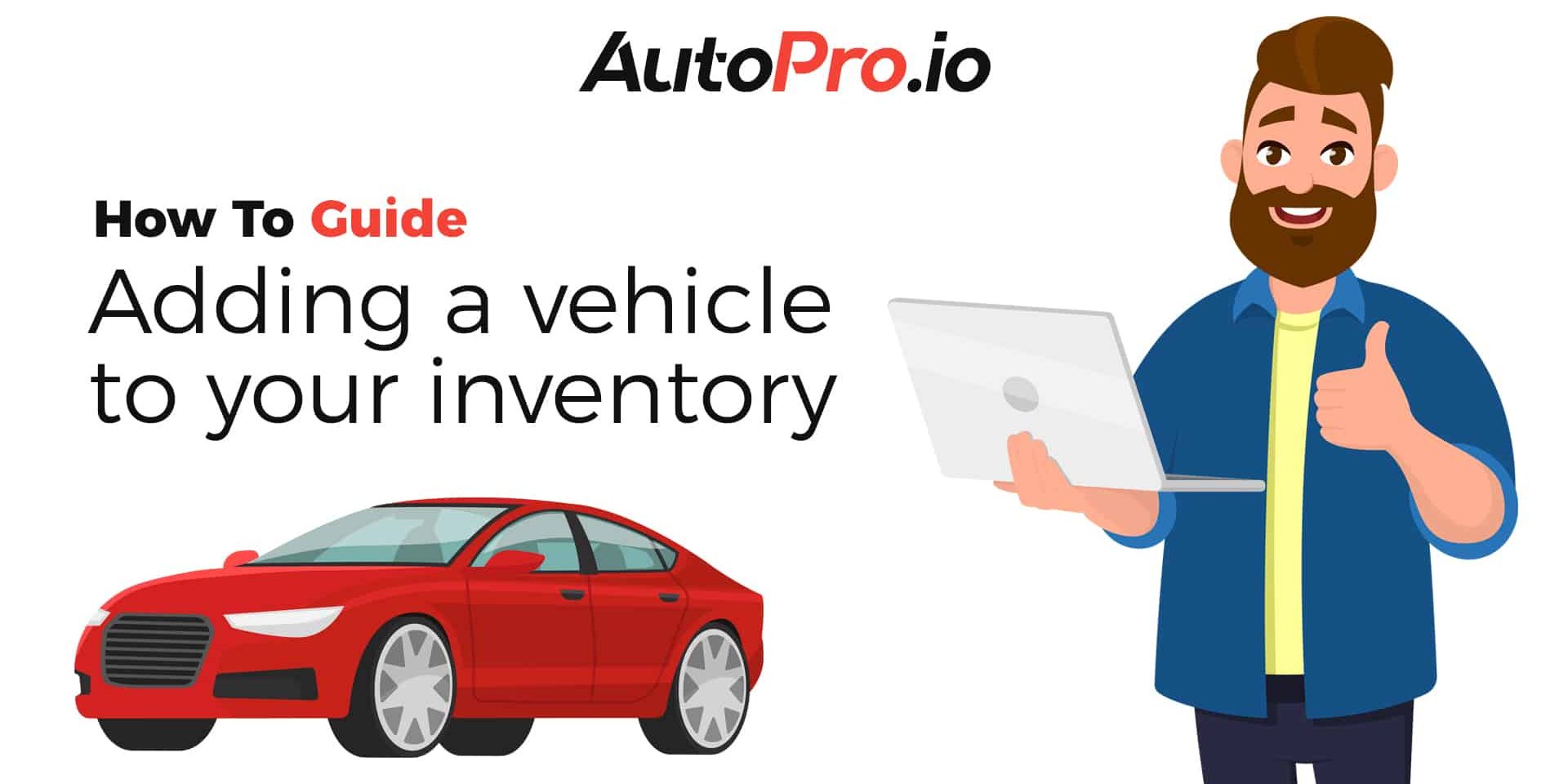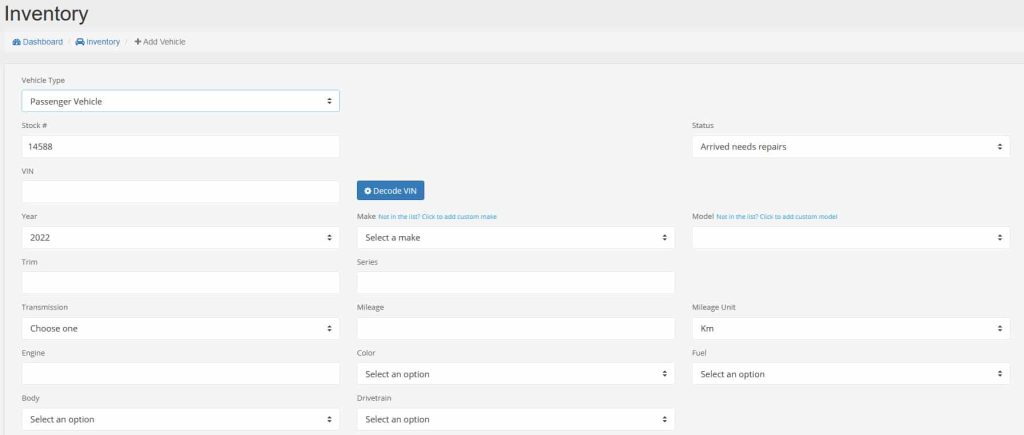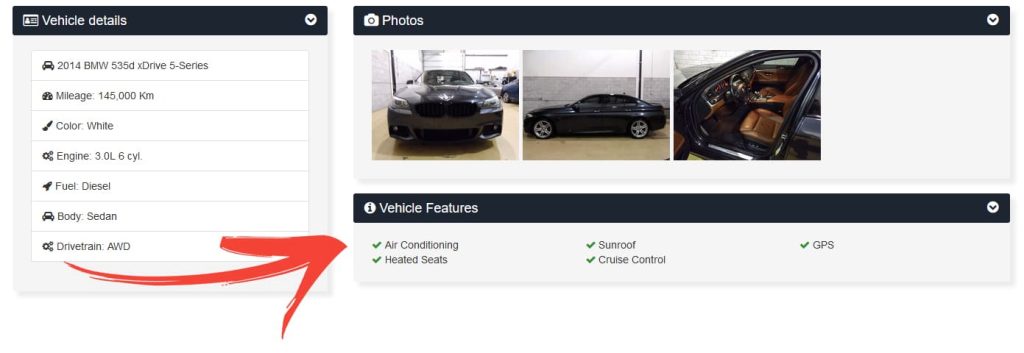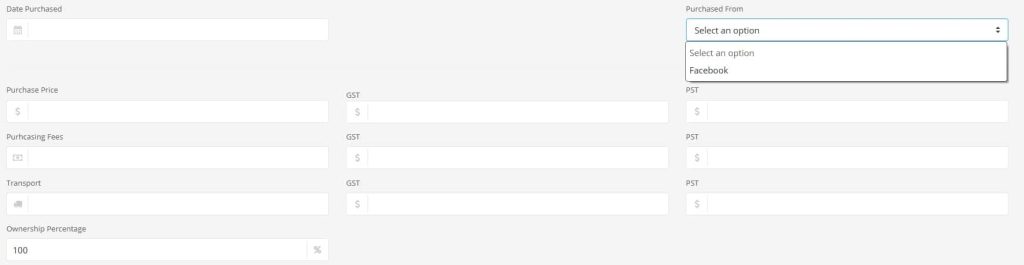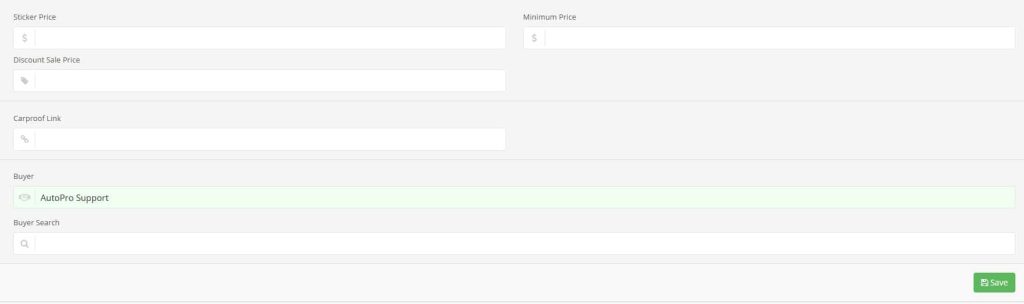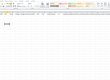Adding a vehicle to your inventory in AutoPro.io dealership management software is a breeze.
After logging in, click on “Inventory’ in the left hand menu.
Once the inventory module has loaded, click on the New Vehicle button in the upper left hand side of the screen.
This will bring you to the add vehicle view.
If this is your first time adding a vehicle in AutoPro.io, you want to scroll down and check out all the different fields that can be entered for each vehicle.
Once you have done this, scroll back up to the top to start adding your vehicle.
The easiest, and quickest way to start adding your vehicle, is by using the VIN decoder.
To use the VIN decoder, simply type or paste your VIN in the VIN field, and press the Decode VIN button.
The software will decode and fill in many fields such as: vehicle make, vehicle model, vehicle year, transmission, body style, engine, fuel and more.
Note: not all fields will decode for every vehicle.
After decoding the vin, you will have to enter a few more details such as mileage, color etc.
The next section will allow you to enter a vehicle description. You can enter that now, or come back to it later. You will have a unique description field for each language that is enabled on your dealership website.
AutoPro.io currently offers our dealership management software in 3 languages: English, French and Spanish.
Just under the vehicle description section, you will be able to use the check boxes to easily select which features this vehicle has. This list of features is fully customizable!
If it is your first time using the software, you may need to add a few options to the list.
These features will be highlighted on your vehicle’s listing on your website in the “Vehicle Features” section.
The next section allows you to enter the purchase details including: purchase price, purchase source, purchase date, transportation costs and fees.
The taxes will be automatically calculated as long as the taxes settings are correctly configured.
This data comes in very handy for tracking, reports and analytics.
Making sure you track as much data as possible, as precisely as possible, will help you get the most out of the AutoPro.io platform and all of it’s features.
Last but not least, you can enter pricing information including the sticker price, a sale or discount price, and a minimum or floor price, that is only available to you and your team.
You can also add a carproof or carfax link.
Lastly, you can tag the member of your team responsible for the purchase of the vehicle.
This comes in handy later when generating reports and stats.
Once you are done, simply click the save button!
One important thing to note, not all of these fields are mandatory. You can add a vehicle to inventory with only a few fields such as year, make and model.
Since these fields are always fetched by the VIN decoder with a valid VIN, you can basically add a vehicle to your inventory in only a few clicks!